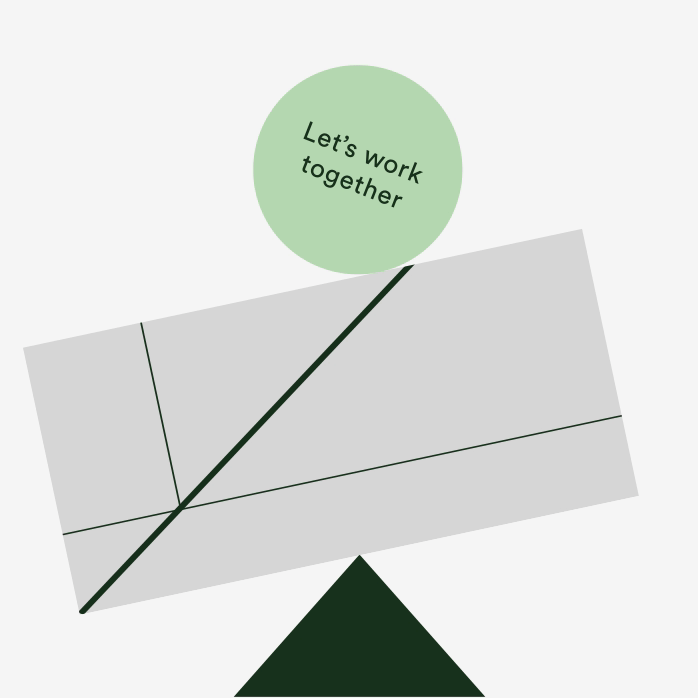DO
1. Keep your navigation style and format consistent across all your site pages
2. Make actions easily reversible with obvious mechanisms to go back and return to your homepage
3. Use ‘skip to main content’ links
4. Ensure forms have descriptive labels and provide help messages for completion
5. Make interactive elements easy to identify, for example links should be recognisable by being buttons, arrows or another clear graphic device
6. Ensure all mouse functionality is also usable by keyboard
7. Use recognisable focus indicators (the parts of a page the tab button can be used to jump to) to allow navigation by keyboard-only users
8. Use instinctive norms – scrolling horizontally rather than vertically may be quirky but can also be confusing or distracting
DON'T
1. Use multiple layers of menu navigation
2. Allow keyboard focus to get trapped
3. Force people to remember items or actions from other pages – use prompts or reminders if required