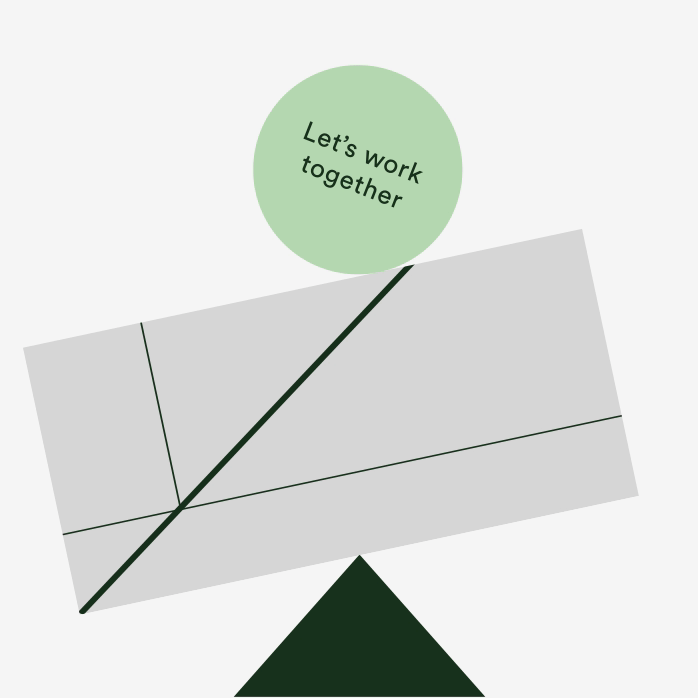DO
1. Use a minimum 14pt font size for body copy where zoom or customised text size is not possible
2. Make headers at least 2pt bigger than body copy so they are easily distinguishable
3. Use a 16pt font size or bigger for materials that are needed in large print format
4. Choose sans serif typefaces as these are more distinctively shaped
5. Stick to sentence case in body copy rather than big sections in block capitals or all lowercase
6. Set your leading to 120% of your font size – the space between your words should be less than the space between your lines
DON'T
1. Use italics or underlining – if you’re looking to add emphasis use bold instead
2. Use overly decorative or condensed typefaces
3. Use multiple colours, gradients and copy all together in your logo – it should be a distinctive shape and not overly intricate